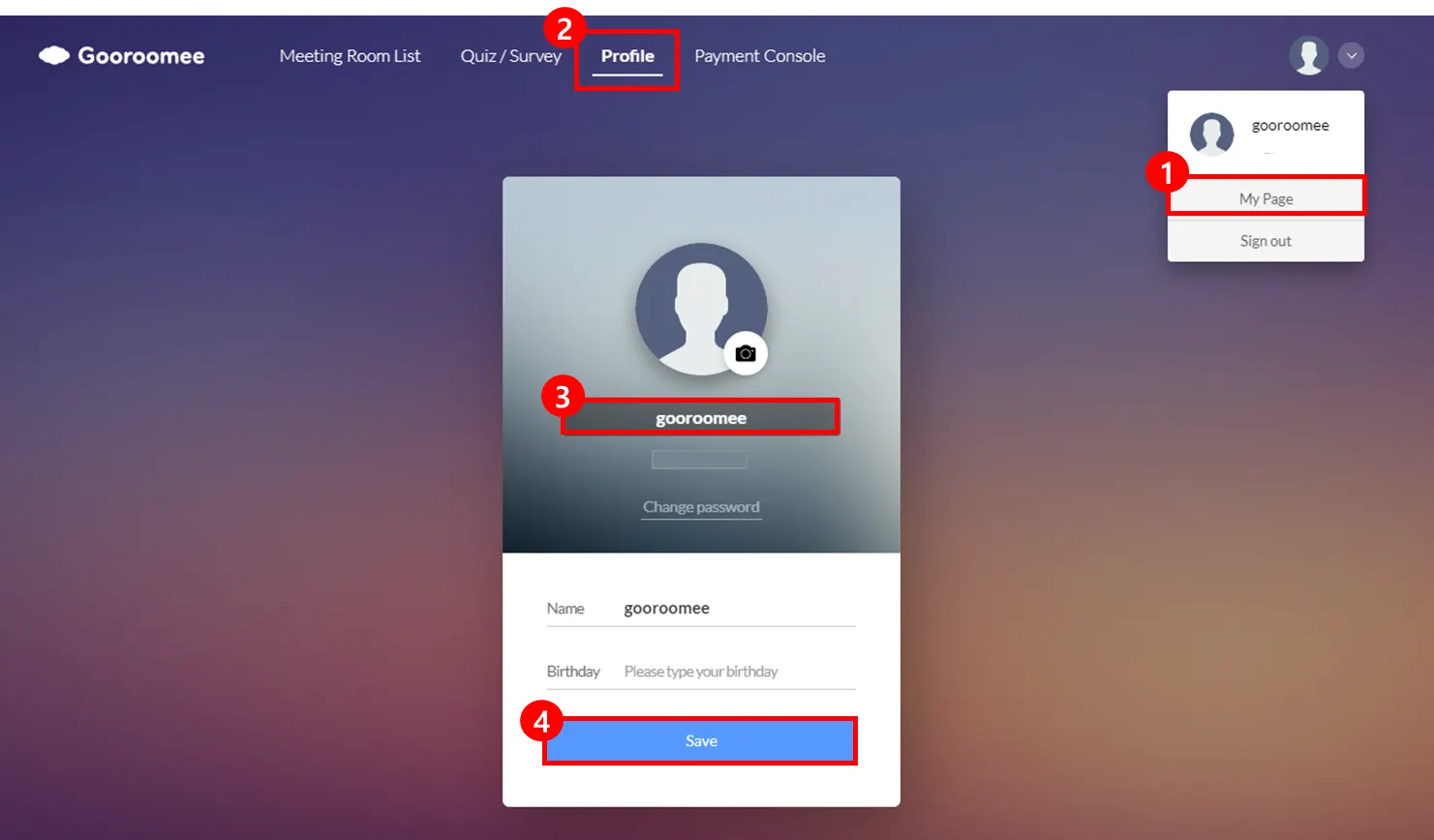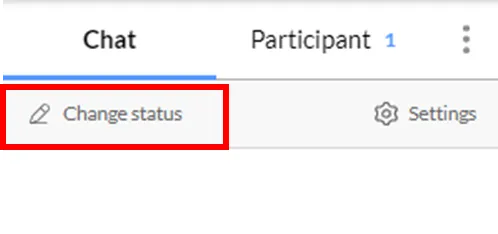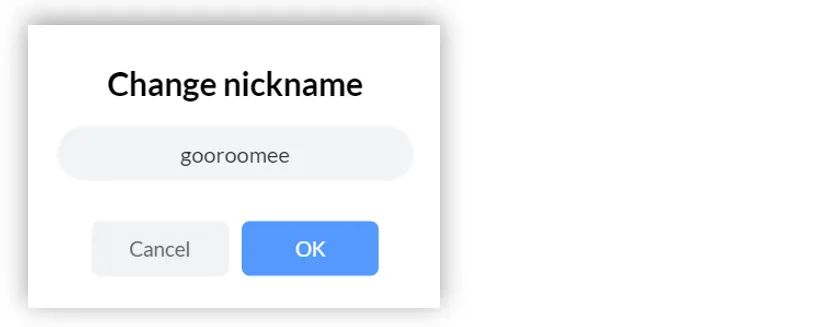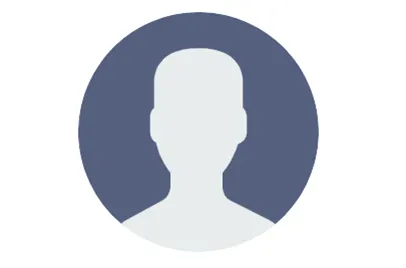Change profile: How to change nickname on My Page and meeting room
It is possible to change the ID in Profile of My Page or inside a meeting room.
1.
Click the profile at the top right to enter My Page.
2.
Click the profile in the upper menu on My Page.
3.
Revise the set nickname to a desired one.
4.
Change the nickname and click the Save button.
It is possible to change the nickname on the chat window inside a meeting room as well.
Click a chat list from the chat and participants list, and then click [Ch-name] below.
Once an Change nickname popup window appears, change to the desired nickname and then click [OK].
 FAQ
FAQ
Q. l want to reset my profile photo. Restore to the original profile photo.
•
You cannot reset your profile photo.
Screen-capture the image shown below and save it for use.
Q. Is it possible in a mobile phone as well?
•
For Android (Samsung and LG), you can revise in the same way as described above.
On iOS (iPhone, iPad), it is difficult to change the nickname.
If you have used [Enter Nickname], which appears before entering the room, to log in, please change it on a PC before use.
This is the initial profile photo. Screen-capture and use it. The way to screen-capture it is as follows.
•
Windows
Press Win+Shift+s and select an area to capture. Return to where you want to copy it to and press Ctrl+V
•
Mac
Press Command + Control + Shift + 4 and select an area to capture. Return to where you want to copy it to and press Ctrl + V