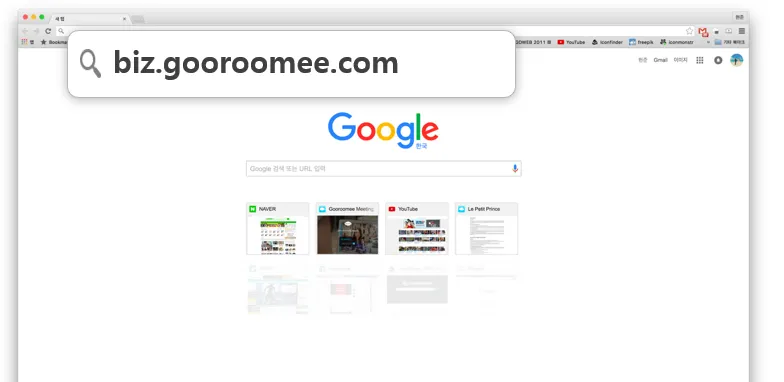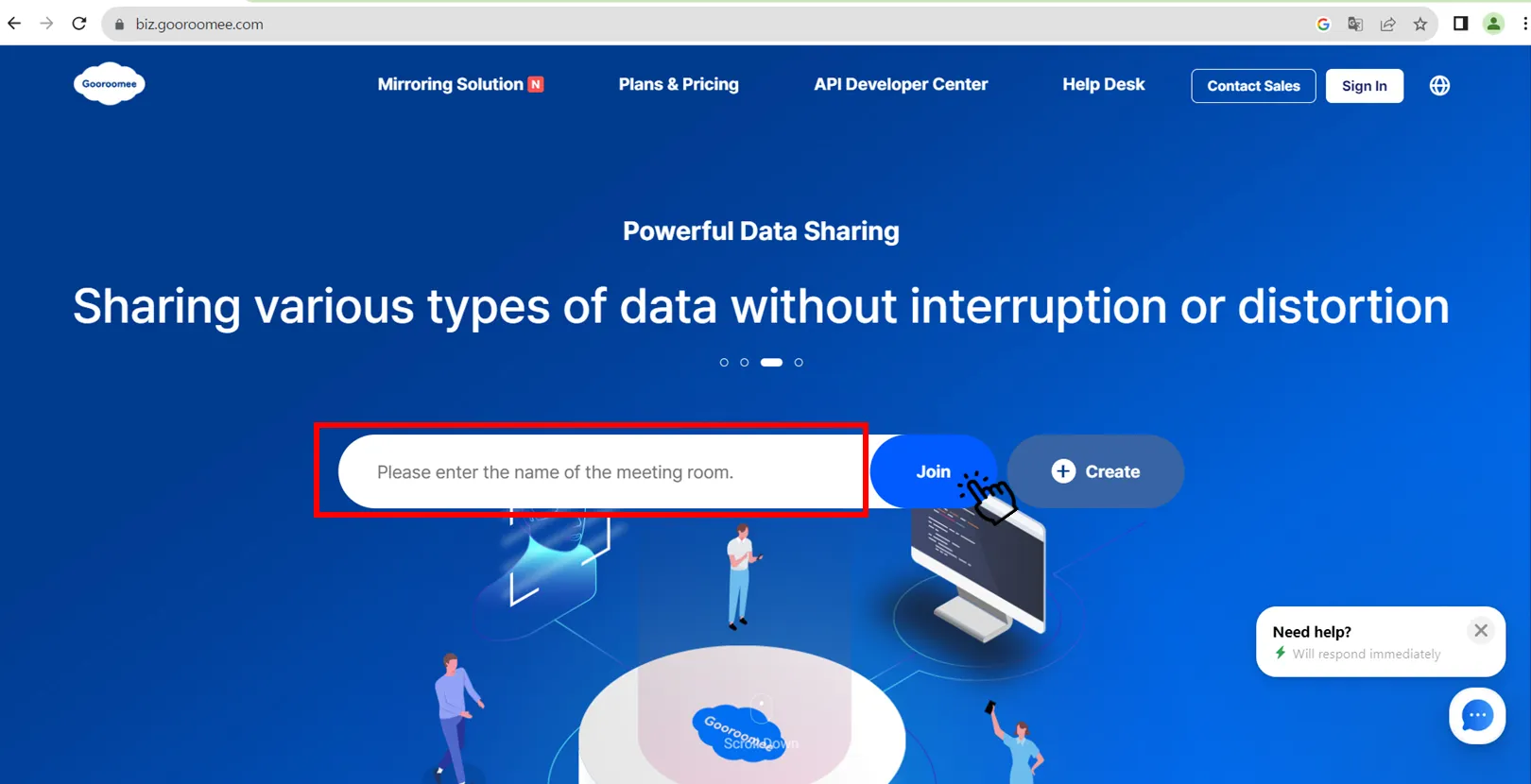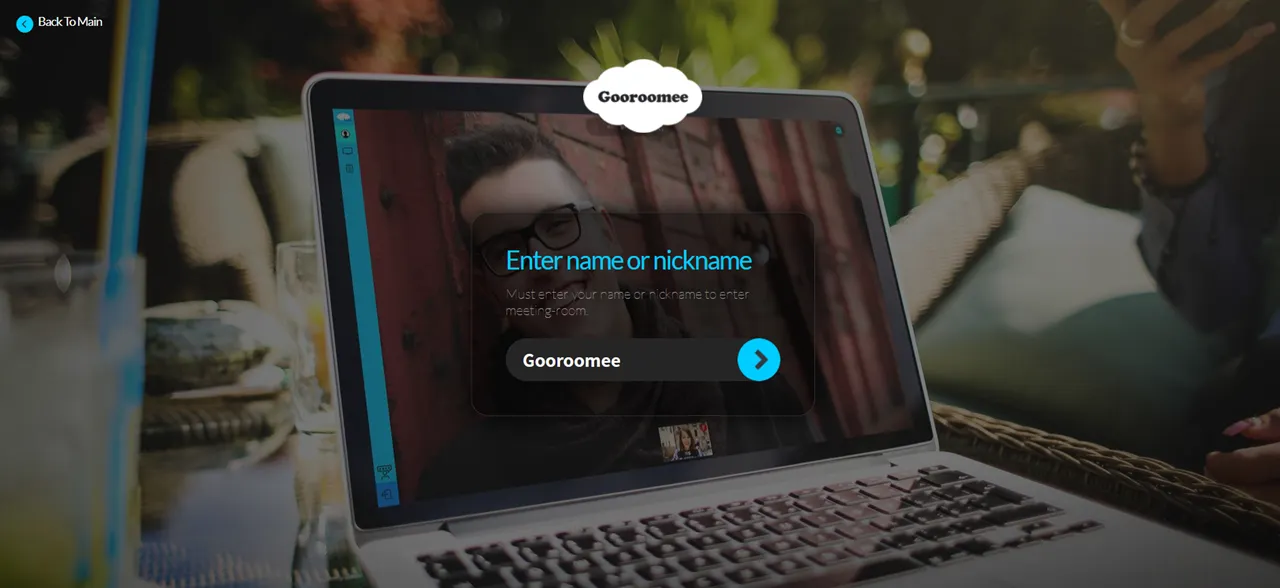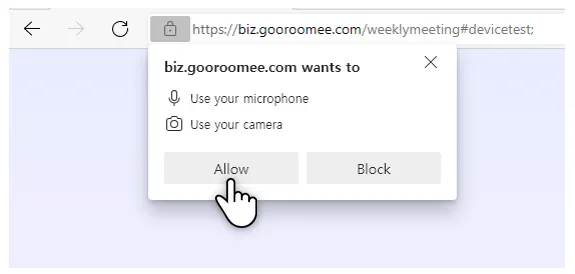This is the usage guide for PC users.
Gooroomee must be run on Google Chrome or Naver Whale browser.
If Chrome or Whale is not installed, it must be installed first before running Gooroomee.
•
Chrome browser download link
•
Whale browser download link
How to participate in a meeting room through the main screen
Enter the name of the meeting room to participate in the “Create & Join a Room” entry at the center of the screen
※ Blank spaces included ※
In the entry at the center of the screen, enter the “name (nickname) to be used in the meeting room.”
Participation in the meeting room is complete.
Click the Allow button in the popup, which appears at the top left of the screen,
just once at initial access.
How to participate in a meeting room through address input
Then, following the address, enter “/”+ “name of the meeting room to participate in.”
ex) If the name of the meeting room to participate in is “WeeklyMeeting"
→ biz.gooroomee.com/WeeklyMeeting