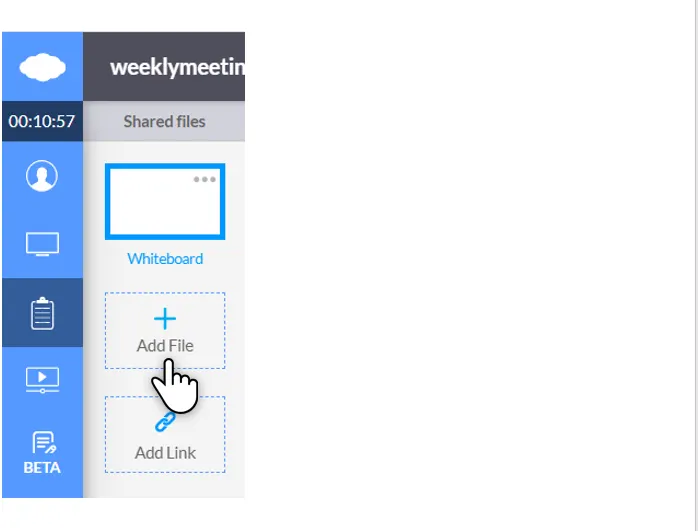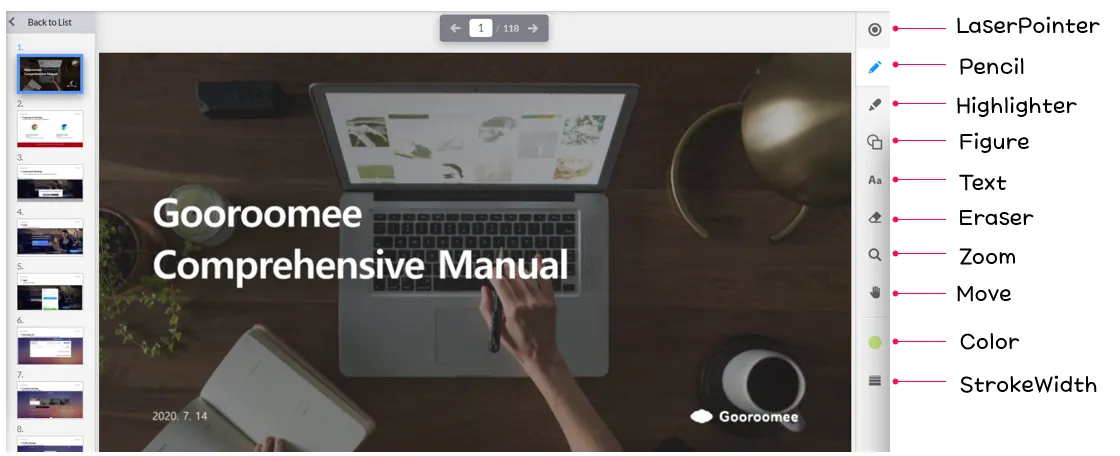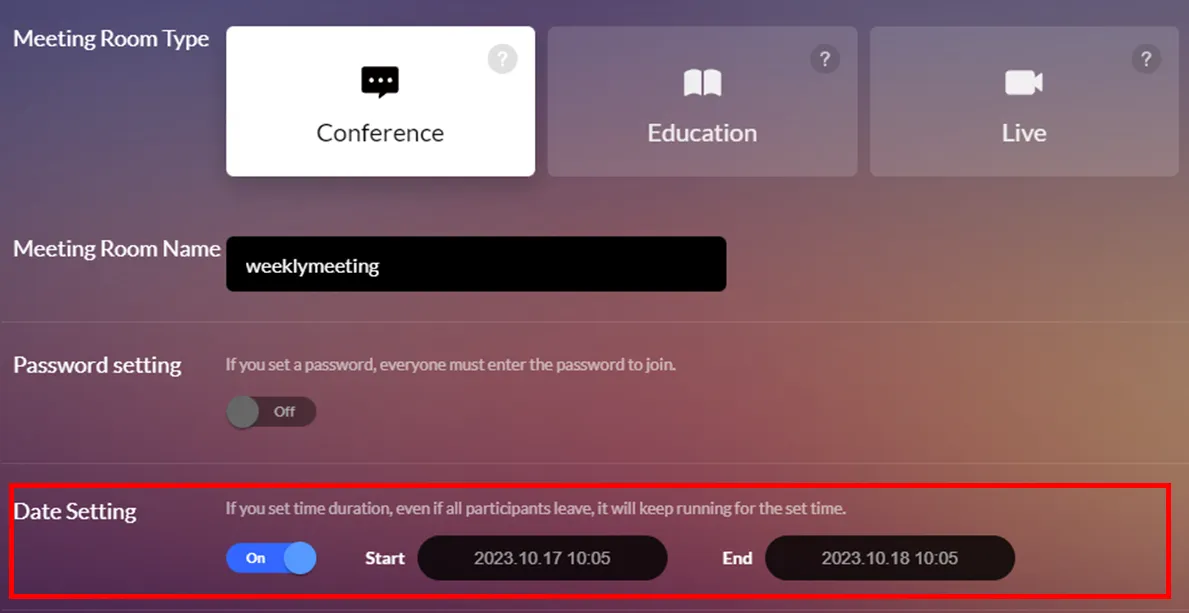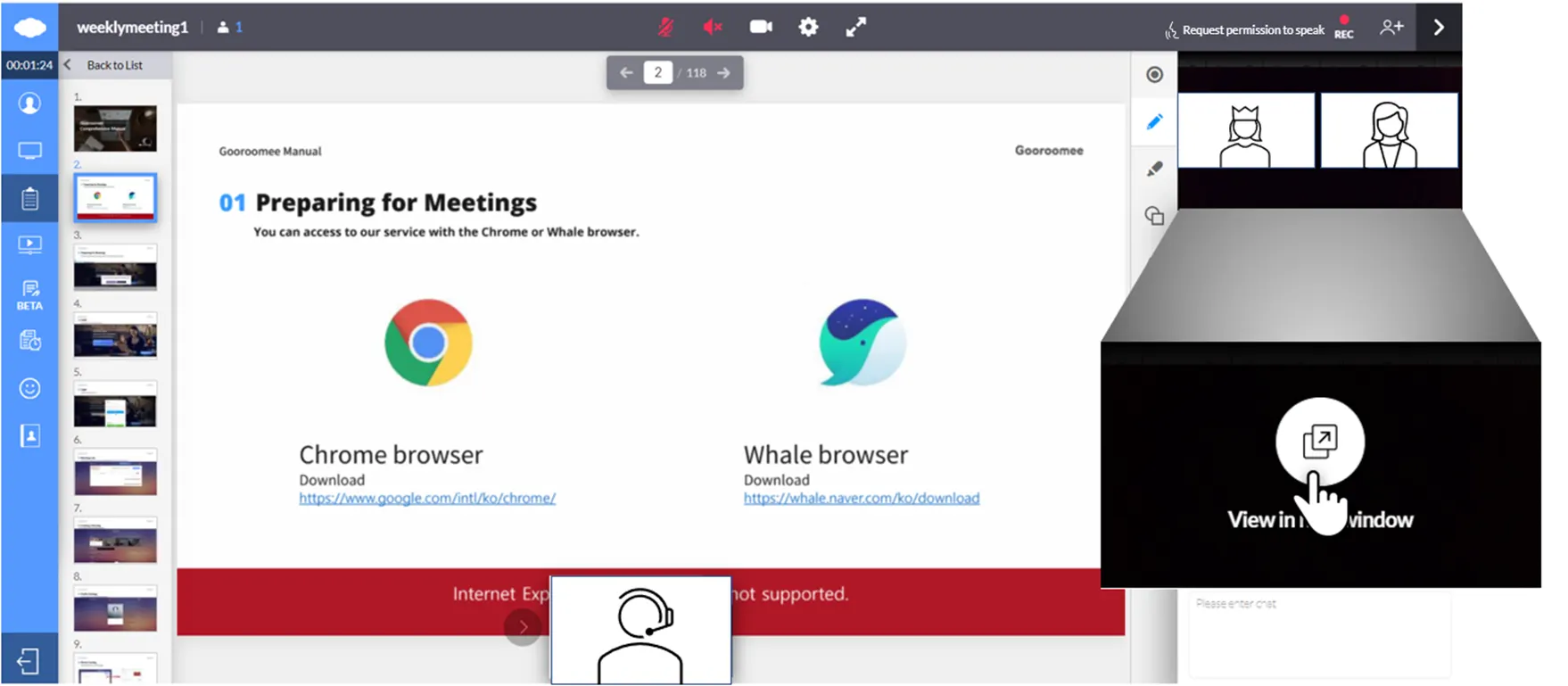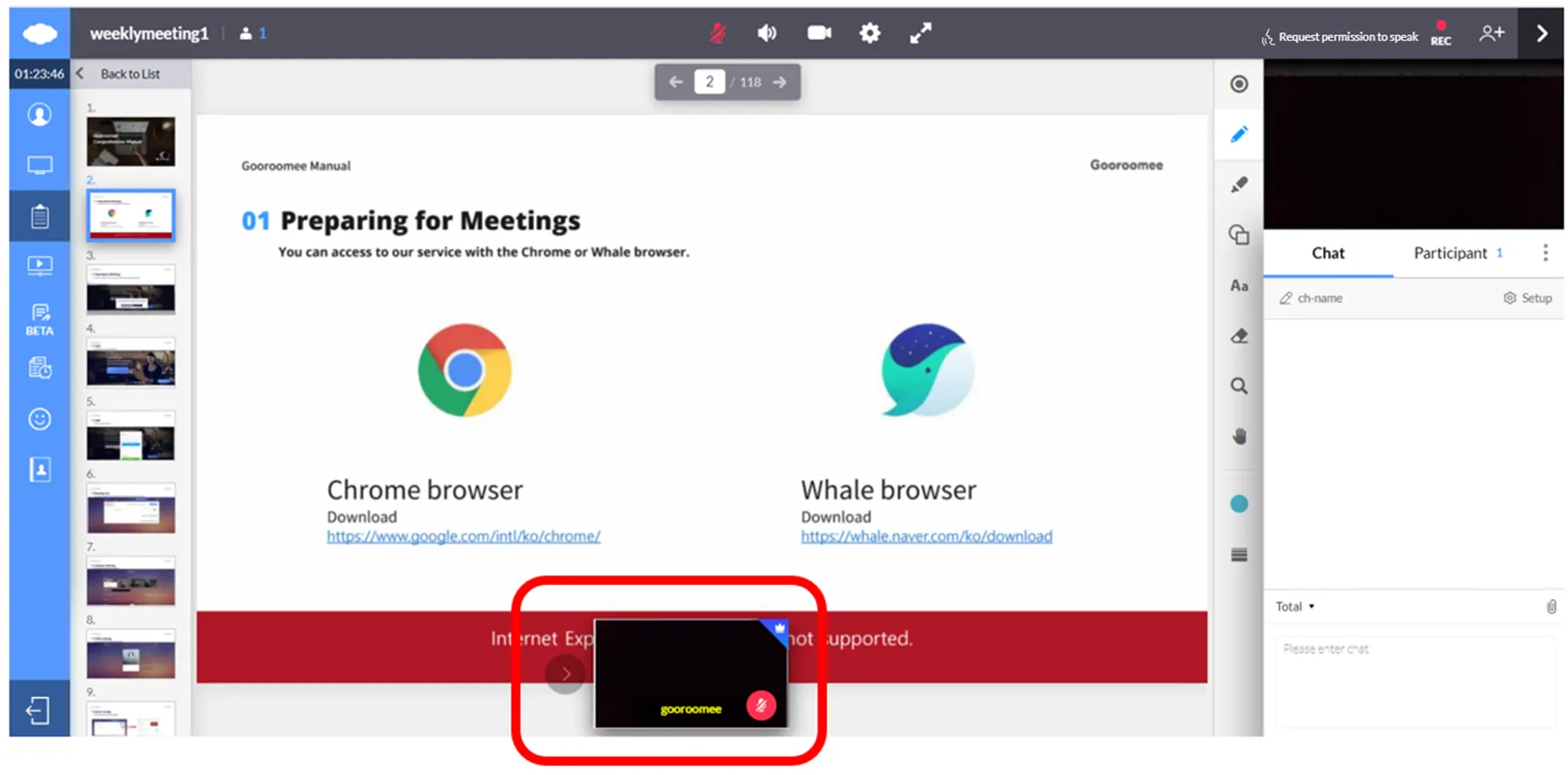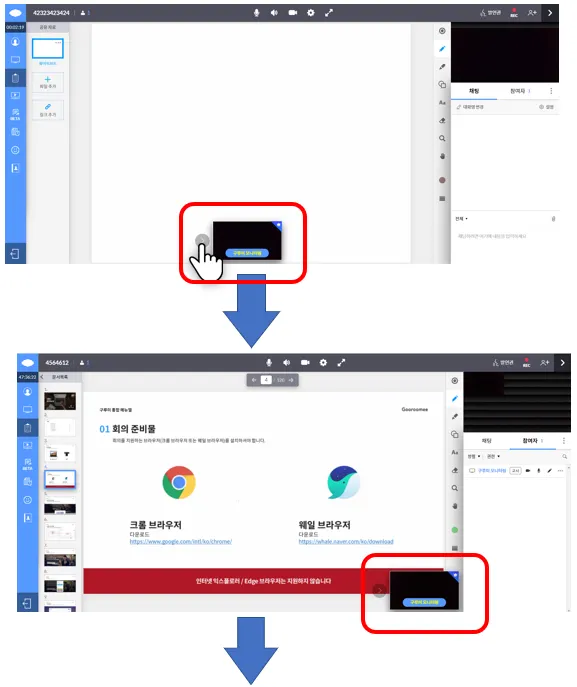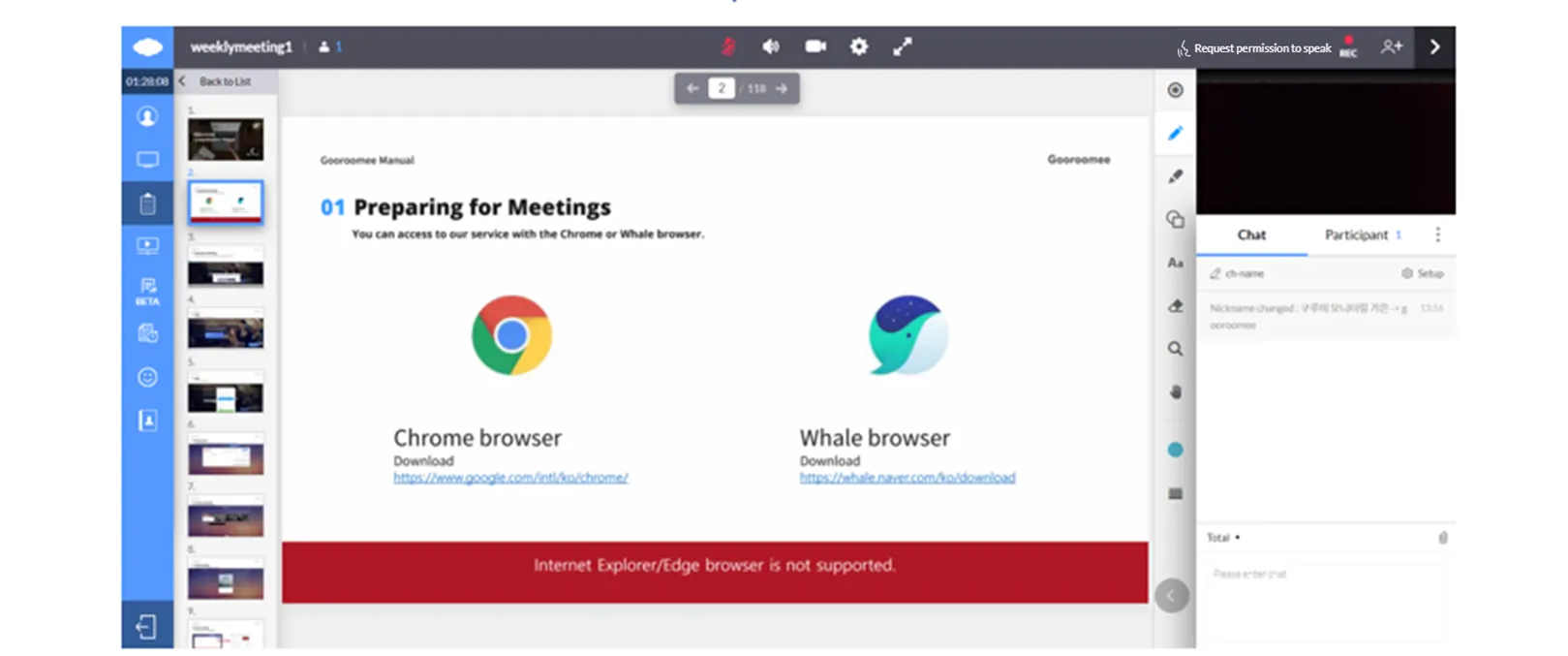Document Sharing
Document Sharing is a feature that enables the sharing of a document to everyone in a meeting room.
To add a file,
first, locate the button named Add File in the Shared files list on the right side of the screen.
Click Add File and add a file you want.
Format : ( PPT, PDF, XLS, DOC, JPG, PNG, BMP, GIF, 한글 )
This describes the Document Sharing menu.
If you wish to delete a material you have uploaded onto Document Sharing,
return to the list of documents,
click the three-dotted button at the top right of the document to be deleted from the list of Shared Materials, and click the Delete button.
In Document Sharing, you may upload materials in advance, if needed.
You simply need to upload the materials after specifying a period when creating a room.
When uploading a document, it would be greatly appreciated if you stay patient and do not
re-upload even if the conversion takes a long time.
If you are using the Education edition, the screens of participants are shown at the top of Chat/Participants.
It is possible to view them in a new window once you place a cursor over them and click, so open them on a dual monitor and proceed with the education.
At the bottom of Document Sharing, the screen of the person whose voice is being transmitted appears.
Thus, if you want the screen of the presenter or teacher to continue to appear at the bottom during Document Sharing, you may turn off everyone’s microphone except the one whose screen you wish to pop up.
If the screen of the presenter at the bottom during Document Sharing blocks a part of the document and is desired to be moved to the side, click the arrow on the left to move the screen to the side. If you click the arrow one more time, the screen completely disappears.