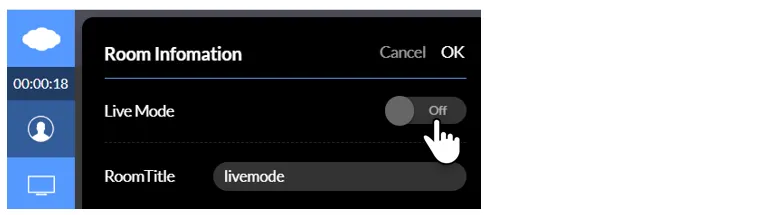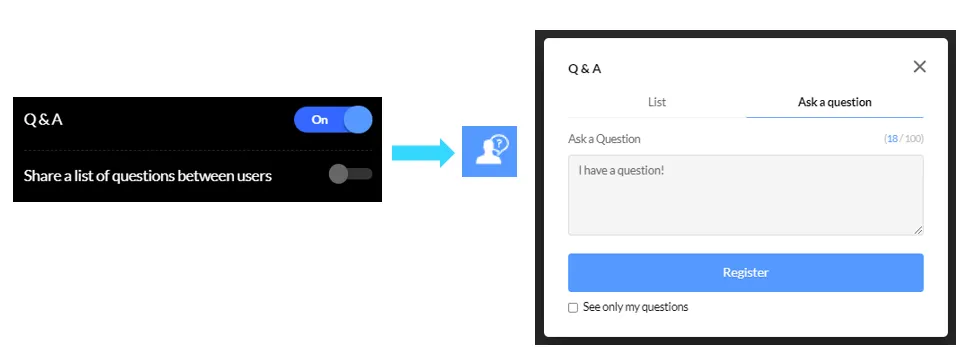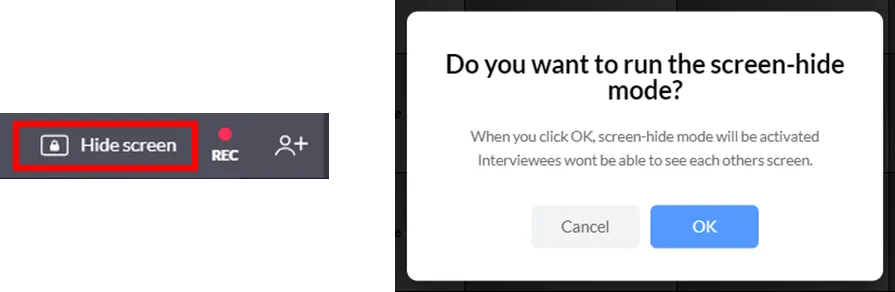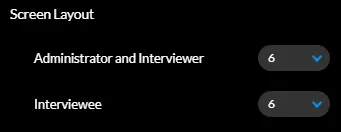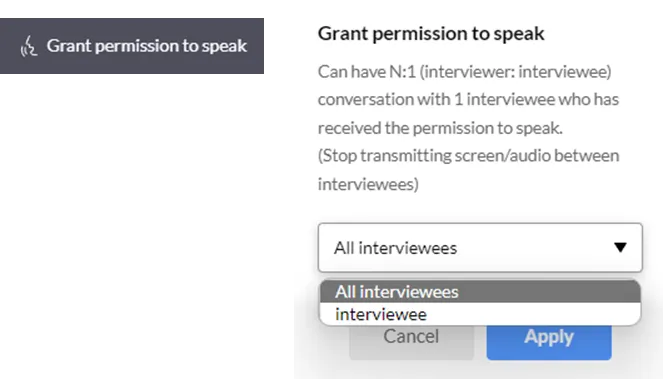Types of meeting rooms ( Conference, Education, Live, Interview )
Conference Mode
•
A type of meeting room that anyone who uses Basic, Standard, or Business Meeting editions can use.
Basic and Standard users may use Video Meeting, Screen Sharing, Document Sharing, and Attendance Book.
Business Meeting users may use Video Meeting, Screen Sharing, Document Sharing, Media Sharing, Attendance Book and Record feature.
Education Mode
•
A type of meeting room that anyone who uses the Business Education edition can use.
It enables the use of the Video Meeting, Screen Sharing, Document Sharing, Media Sharing, Attendance Book, and Record feature available in Meeting Mode,
and also offers the Right to Speak, Exam/Survey, Group Discussion, and Dual Monitor feature.
Live mode
•
A type of meeting room that anyone who uses Basic, Standard, or Business Meeting Meeting editions can use.
Live Mode is a streaming feature. It is not for a two-way meeting or education during which two parties look at each other; instead, it is a meeting or education feature in which only the presenter transmits his/her screen.
You may create a room as a Live room from the beginning
or switch an already created Meeting or Education room to a Live room in room information.
Live Mode has a Q&A feature.
When you enter a room and click the cloud icon at the top left, the Q&A feature can be turned on.
This is the feature in which participants post their questions and the presenter or teacher checks and gives answers to them.
Interview Mode
•
A type of meeting room that anyone who uses the Business Education edition can use.
Click Create Room and select Interview. The period is set as 3 months by default.
There are two types of interview rooms: Interview Room and Applicant Waiting Room.
The Interview Room is where an actual interview is held while Applicant Waiting Room is where identification is checked before proceeding to an interview.
In Applicant Waiting Room, you may use the Screen Block feature to perform an ID check.
When the Screen-hide mode is executed, interviewees cannot view the screens of one another and only the interviewers may see the interviewees’ screens.
An interviewee may be moved to an interview room by sending an URL to the room via a whisper in the chat window.
In an interview room, the numbers of interviewers or admins and interviewees allowed to be shown in a layout are 6 each.
Simply put, only 6 interviewers or admins and 6 interviewees will be displayed on a layout.
The right to speak may be assigned to an interviewee by clicking Assign Right to Speak button located at the top right.
N:1 (interviewer:interviewee) conversation is then possible with the interviewee who has been assigned with the right to speak. (screen and voice transmission among interviewees blocked)