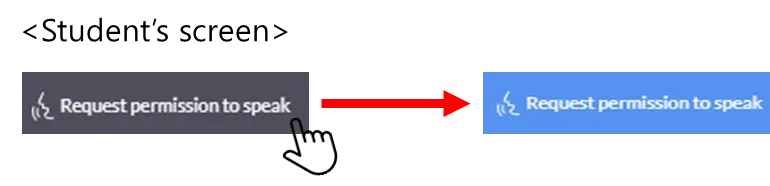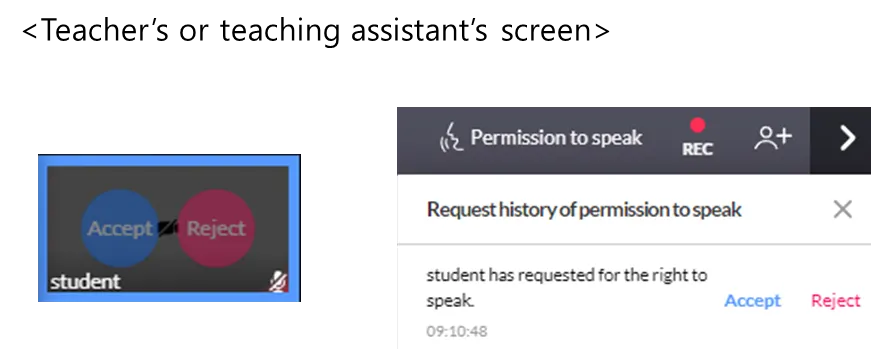Right to Speak feature: When you want to speak, ask for the right to speak
•
If a great number of users are in an education meeting room, most students have their microphones turned off. If a student who does not have the authority of the microphone wishes to speak, click the Request Right to Speak button.
Then, the teacher or teaching assistant will Accept the right to speak to assign the authority.
•
When clicking the Request permission to Speak button at the top right, it changes to blue and the right to speak is requested.
•
Once a request for the right to speak is received, Accept and Reject buttons appear over the requesting student’s screen and, if the Right to Speak button at the top right is clicked, a list of requests appears.
•
Once the teacher or teaching assistant clicks Accept, a microphone button appears and turns on in the gray bar at the top of the student’s screen.
•
Now the microphone is on so you may speak.
※ However, the microphone does not turn off automatically so you must turn it off on your own.