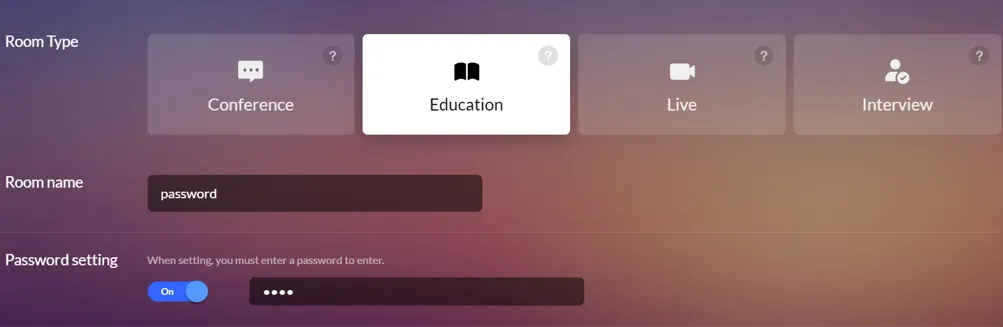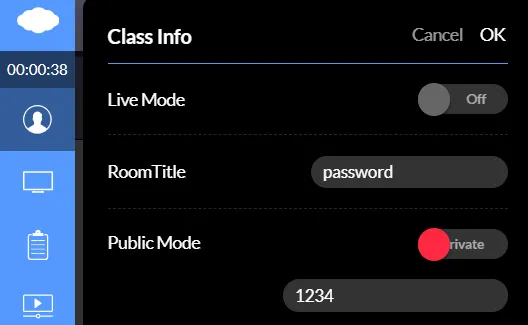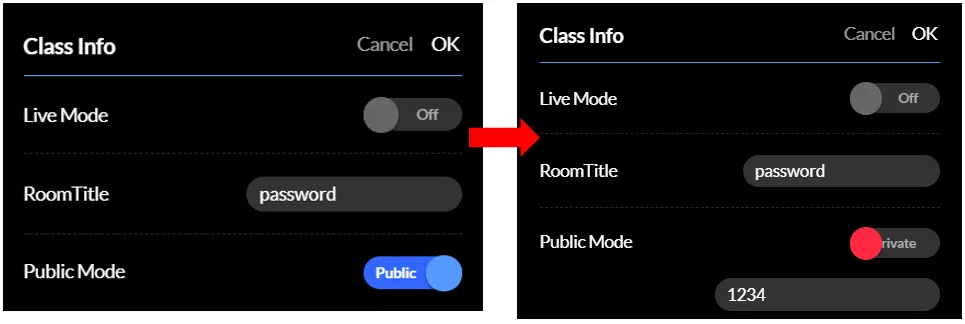Change the password of the room if you wish to change the initially set
password, switch a room to private after creating it, or block access other
than for meetings or education sessions.
When creating a room, a password can be set for a private meeting or education session.
If you wish to change the initially set password,
click the cloud at the top left, change the password already entered in Public or Private
in the Lecture Room Info window, and click OK.
Even if you did not set a password at the time of creating the room,
you may set up a password afterwards.
Click the cloud at the top left, open up Meeting Room Info, set it as private,
enter a password, and click OK.
You are free to switch between public and private so make a change whenever you need.