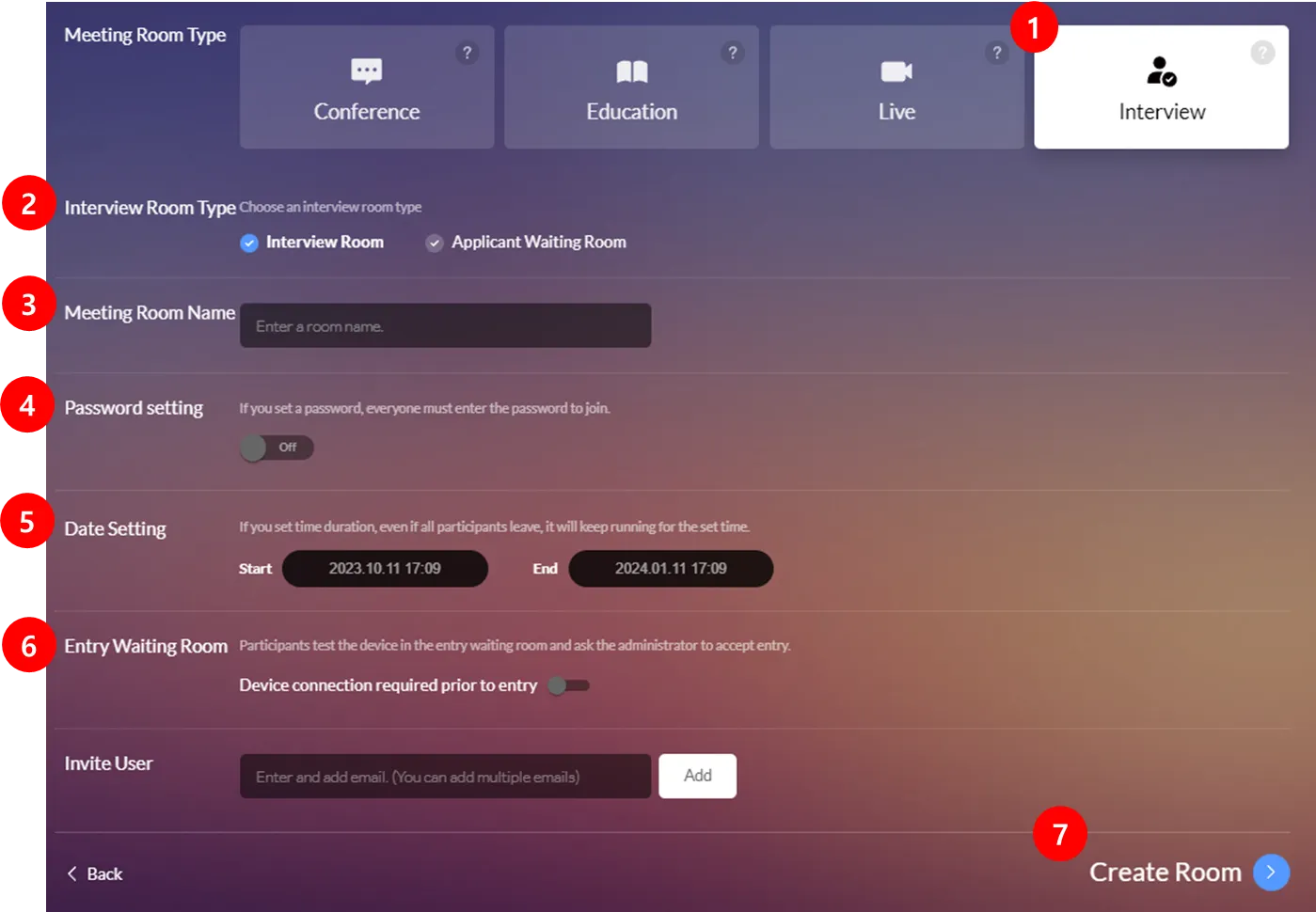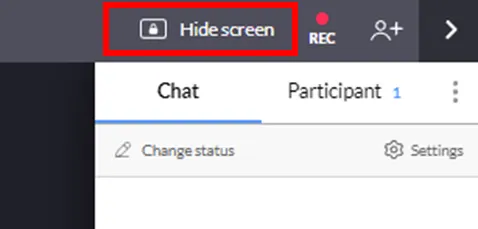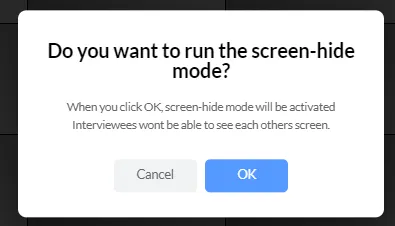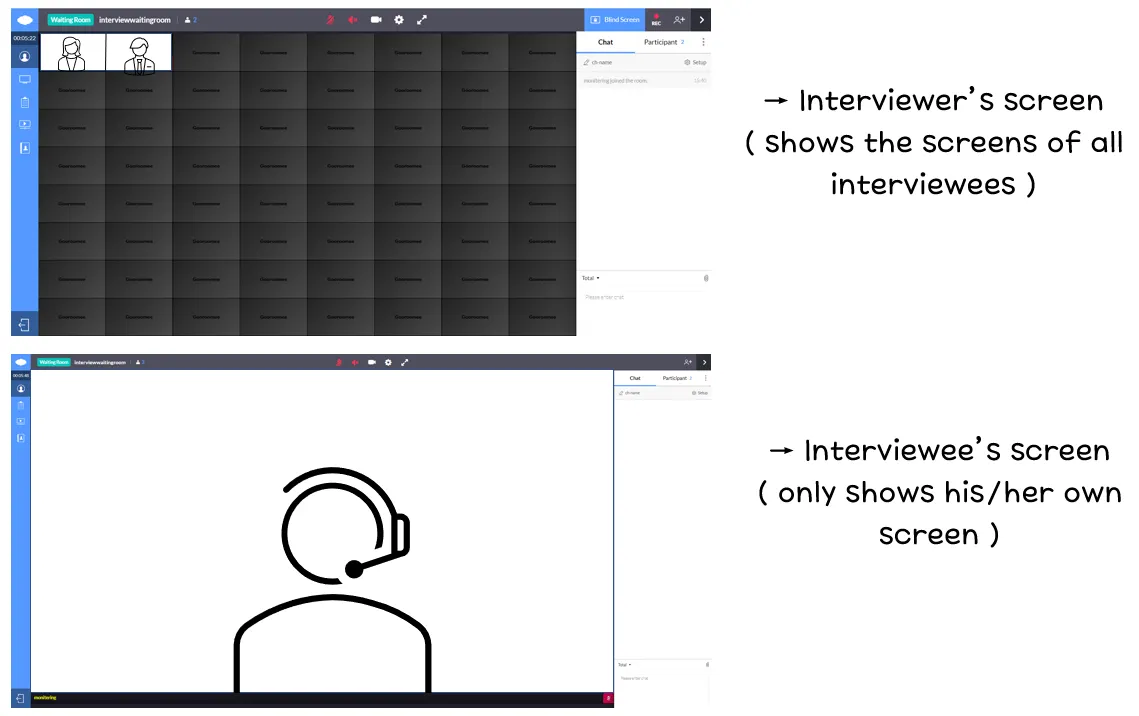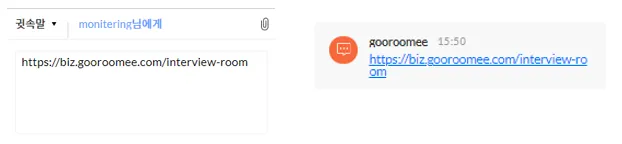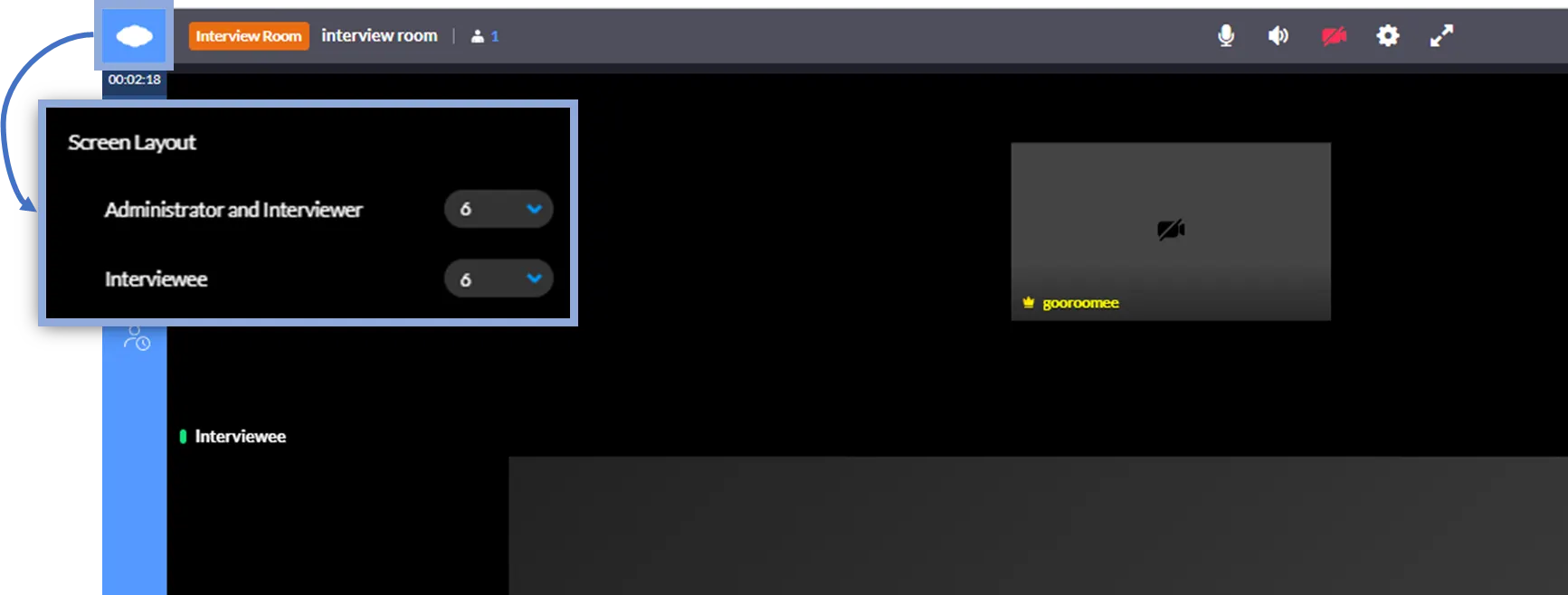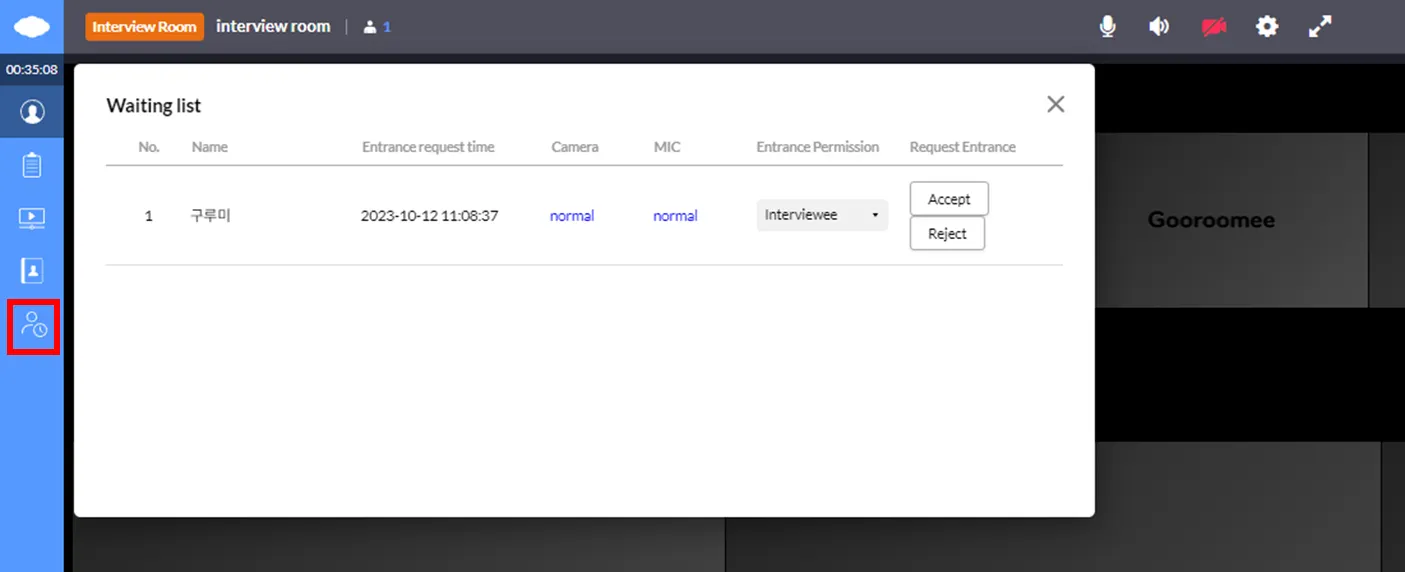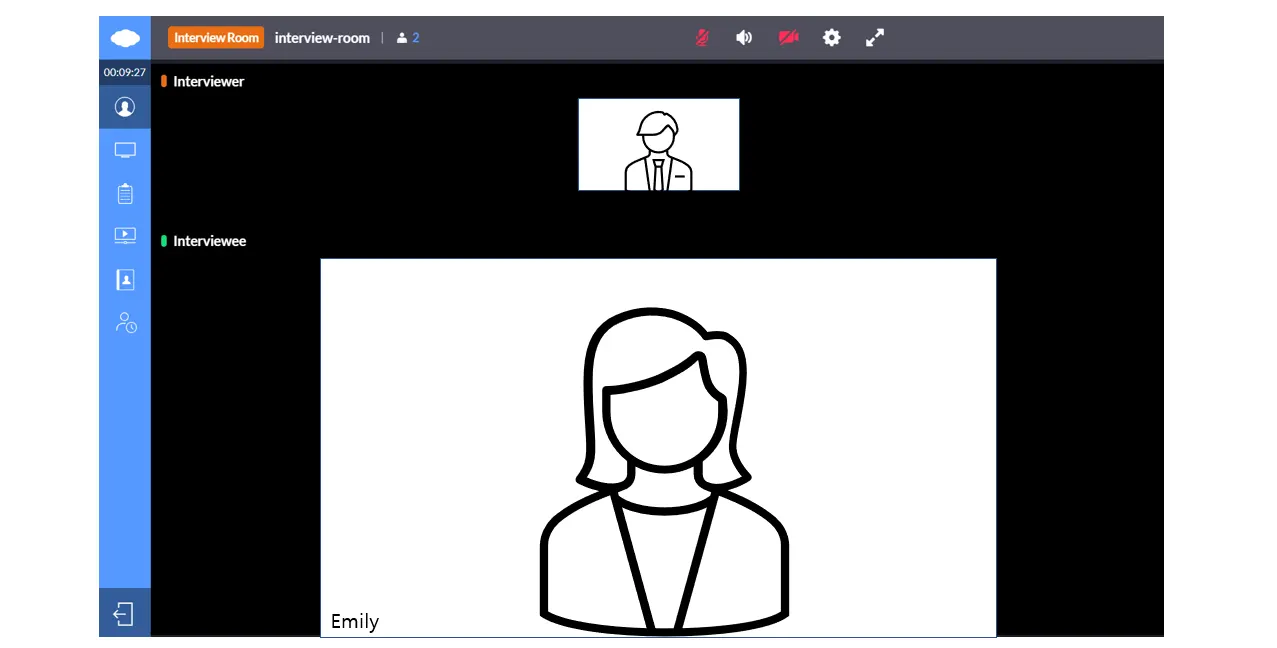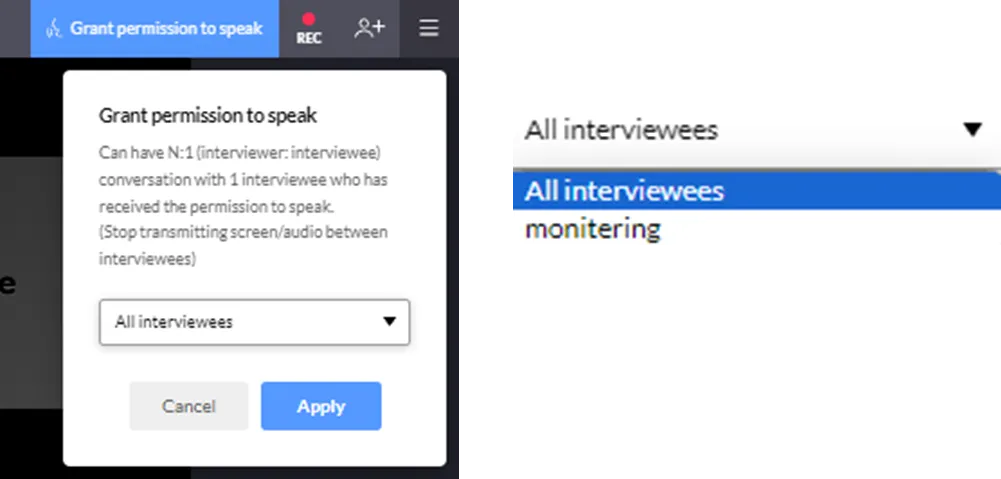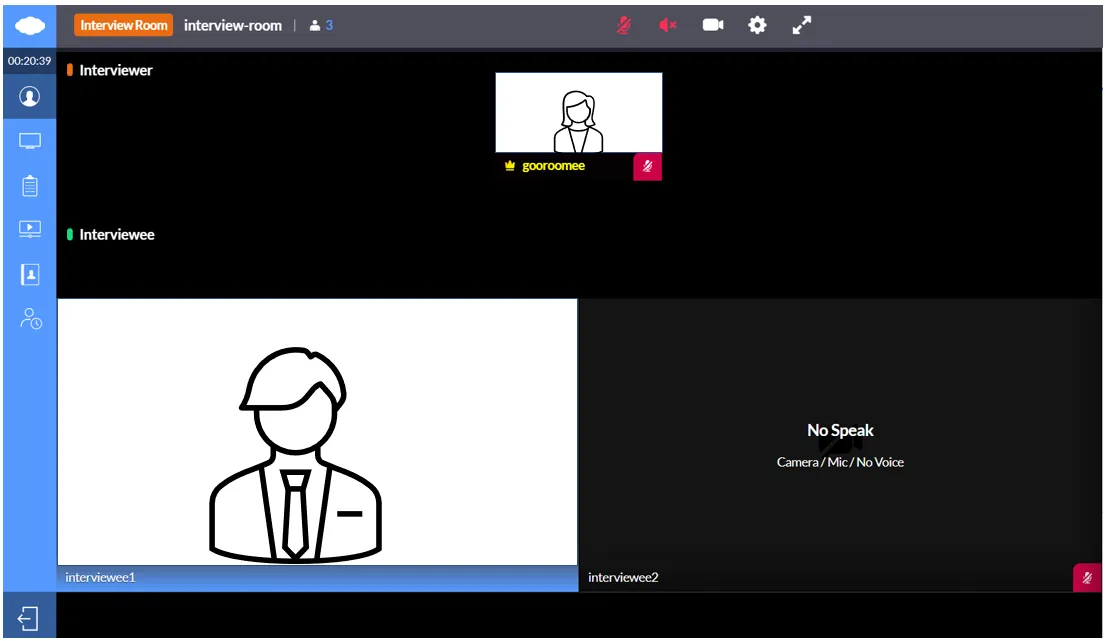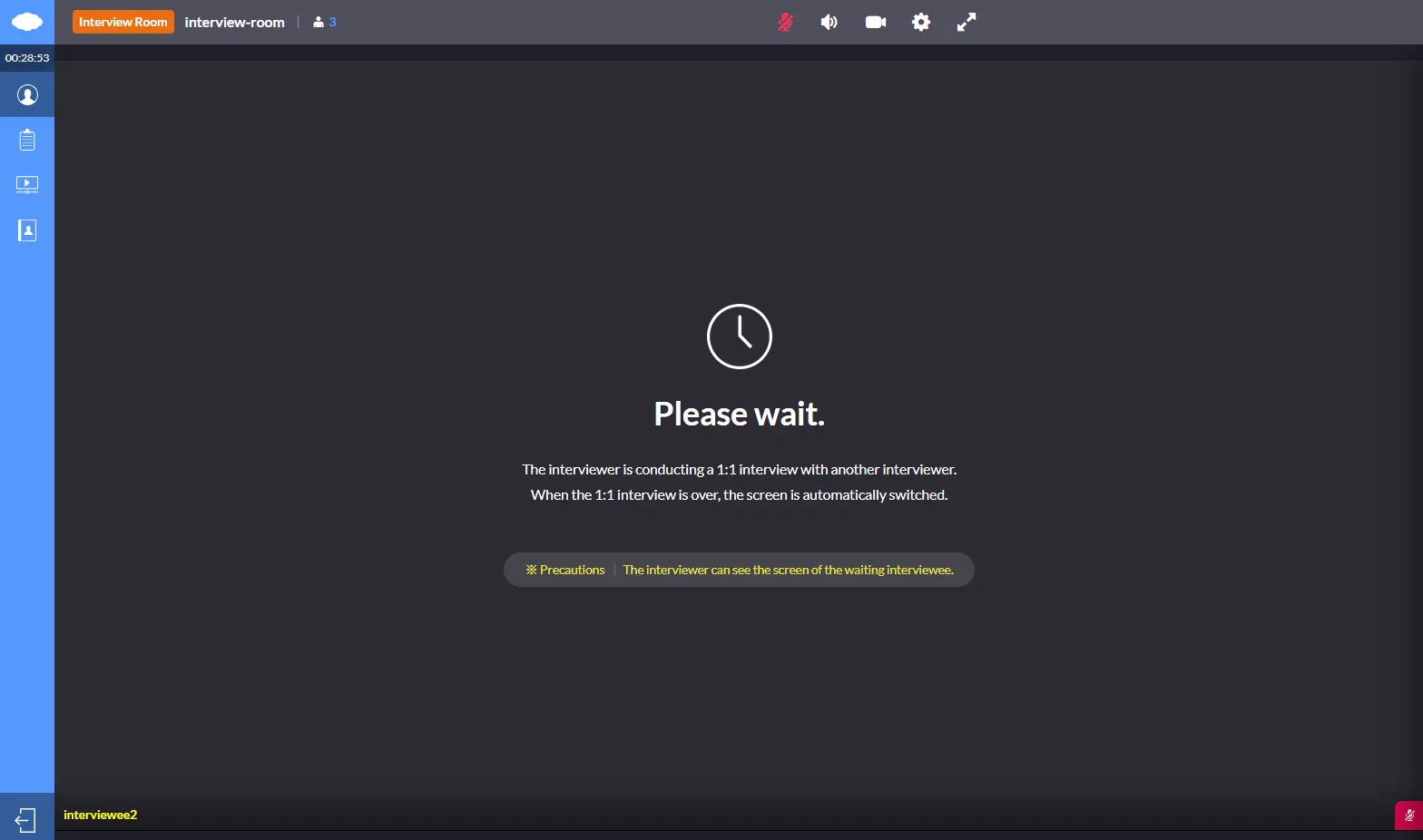An interview can be conducted via Gooroomee video interview feature.
In Interview Mode, two types of rooms can be created.
One is the Interview Room and the other is the Interview Waiting Room where interviewees’ identification is checked before moving to the Interview Room.
Send a link of the Interview Room via a whisper to an interviewee whose identification has been completed in the Interview Waiting Room to move him/her to the Interview Room.
Interview Mode
Create Interview Room & Interview Waiting Room
1.
In the Meeting Room Type, choose interview
2.
Set the type of the interview room type.
( Interview Room : Place where interviews are actually held
Applicant Wating Room : Place where interviewees wait for ID check, etc. )
3.
Enter the name of the Interview Room.
4.
It is possible to create a private room by setting a password.
5.
Set the period during which the room is to be a active.
6.
Participants test the device in the entry waiting room and ask the administrator to accept entry.
Applicants Waiting Room
Interview Waiting Room is where interviewees’ identification is checked before moving to the Interview Room.
As ID and other pieces of personal information are exposed during identification,
try using the Hide Screen to prevent others who are not interviewers from seeing the information.
Applying Hide Screen
When clicking the Blind Screen button at the top right, the following pop up window appears.
Once you click OK, interviewers can view the screens of all interviewees but the interviewees cannot view the screens of one another.
Here, you may proceed with identification by using an ID, etc.
Upon completing the identification, the admin provides the interviewee the URL address of the interview room via a whisper.
The interviewee then receives the URL and enters the interview room.
Interview Room
This is an interview room where an actual interview takes place.
The layout of an interview room enables up to 6 interviewers and 6 interviewees.
Once an interviewee enters via URL and waits in the interview waiting room, a red dot appears on the waiting list in the navigation bar on the right side of an interviewer’s screen.
Once the interviewer verifies the interviewee’s name, checks his/her authority of entry, and accepts the entry, the interviewee enters the interview room.
What is Grant Speak?
A conversation is possible between one interviewee who is assigned with the right to speak and N:1 (interviewer: interviewee).
(Video and voice transmission between interviewees stopped)
”Grant permission to speak” button is located at the top right of the interviewer’s screen. Once you click it, the following screen appears.
If you wish to interview all interviewees, select All interviewees and click Apply.
If you wish to assign the right to speak to one of the interviewees to interview him/her, select the interviewee and click Apply.
The following are the screen of an interviewee who is assigned with the right to speak and the screen of an interviewee who is not.
•
Screen of an interviewer and interviewee assigned with the right to speak.
•
Screen of an interviewee who is not assigned with the right to speak.